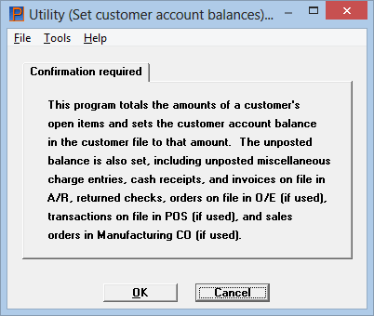
This chapter contains the following topic:
Introduction to Set Customer Account Balances
Set customer account balances totals all the open items for each customer in A/R Open Items and sets the account balance and unposted balance fields in Customers accordingly. Customers with no open items have these fields set to zero.
Open items include invoices, credit memos, debit memos, payments, finance charges, and balance forward amounts.
This selection is normally used only once right after you have loaded your A/R Open Items when you are first getting started (as described in the Load A/R Open Items chapter). You can also run it at any other time to set the balance fields to the correct amount, if you think they are incorrect.
Set customer account balances also sets the unposted balance for each customer. It does so by adding together all unposted entries in the Invoices, Miscellaneous charges, Cash receipts, Returned checks, and Finance charges selections. If the PBS Order Entry, Point of Sale or Customer Orders are interfaced, unposted Orders and Transactions are included as well.
Select
Set customer account balances from the Utility menu.
The following screen appears:
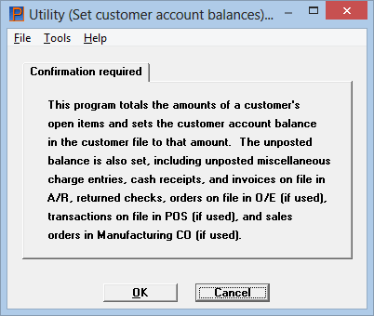
Read the screen display carefully before making your choice to be sure you understand what changes will occur in your customer records if you choose to set the balances.
Select OK to set the account balances. Select Cancel to return to the menu without setting account balances.
Some processing will occur while the account balances are being set. The more records in the files/tables, the longer this will take.
Once processing is complete, select <OK> to return to the menu.
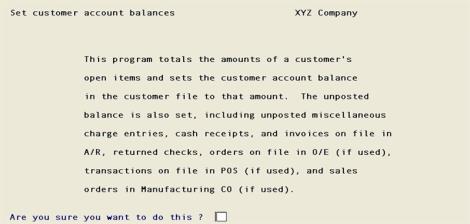
Read the screen display carefully before making your choice to be sure you understand what changes will occur in your customer records if you choose to set the balances.
Are you sure you want to do this ?
|
Format |
One letter, either Y or N |
|
Example |
Type Y |
Answer Y to set the account balances, or N to exit from the screen without setting account balances.
Some processing will occur while the account balances are being set. The more records in the files/tables, the longer this will take. This report cannot be canceled as it must complete the updating of customers.
Once processing is complete, select <Esc> to return to the menu.